SAS Tutorial for Beginners
SAS is the most popular and widely used programming language for performing data analytics and data science processes. It has been a leading tool in the market and adopted by global industries that are tuned to big data processing. Learn the fundamentals in this SAS tutorial.
Introduction to SAS
The best statistical software suite for advanced analytics, business intelligence, data management, multivariate analysis, predictive analysis, and criminal investigation is SAS (Statistical Analysis System), which is incredibly efficient for data access, processing, and integration. We cover the following in this SAS tutorial:
- Overview of SAS
- Environment Setup
- Program Structure of SAS
- Basic Syntax
- Advantages of SAS
Overview of SAS
For individuals who are proficient in SQL (Structured Query Language), SAS provides simpler alternatives (PROC SQL).
It is an easy program to learn. Its repository has “drag and drop” capabilities and a feature-rich GUI (Graphic User Interface), and the coding is simple to comprehend.
It facilitates the quicker and more efficient creation of statistical models by developers and data science experts. Enhance your skills with our clinical SAS training in Chennai.
Candidates benefit from learning SAS with Data Science in the following ways:
SAS is an in-demand skill
The list of in-demand skills for data science positions on job portals like Naukri, Monster, and Shine includes SAS.
- Both large corporations and startups can utilize this affordable solution for intensive data processing and administration.
- In India, there are now over 7000 open positions for qualified and experienced SAS professionals, and the number is even higher globally.
SAS is best for data handling
SAS handles data well and makes reading it easy.
- SAS is used to solve complicated problems involving probability and data distribution in addition to being able to get parallel computation data from RAM.
- A thorough understanding of SAS programming allows applicants to produce their best work on assignments that need to be completed quickly.
SAS provides efficient customer service
Top organizations are purchasing SAS for their efficient customer service facilities because it is an excellent business solution for the data science process.
- They assume accountability for the seamless functioning of SAS tools, the implementation of novel methodologies, and the complexities of contracts.
- It facilitates data scientists’ ability to concentrate on more critical tasks rather than laborious tool-based data processing.
SAS follows the global standard
SAS is developing cutting-edge methods and tools to support businesses worldwide in their ongoing, efficient data processing.
- Businesses can manage complex projects with SAS and provide their clients or stakeholders with tested and error-free products.
- SAS will be updated to reflect new technological advancements and offer businesses a comprehensive solution together with the necessary technical support.
Our cloud computing courses in Chennai provide you with open doors for your IT career.
Environment Setup
Installing and downloading SAS University Edition is a pretty simple process.
- It can be accessed as a virtual machine, but it requires a virtual environment to function.
- To execute the SAS software, your computer must already have virtualization software installed.
The specifics of how to download, set up the SAS environment and confirm the installation are provided below.
Download SAS University Edition
You can get SAS University Edition by visiting the SAS University Edition URL. Before starting the download, please scroll down to read the system requirements. When you visit this URL, the following screen shows up.
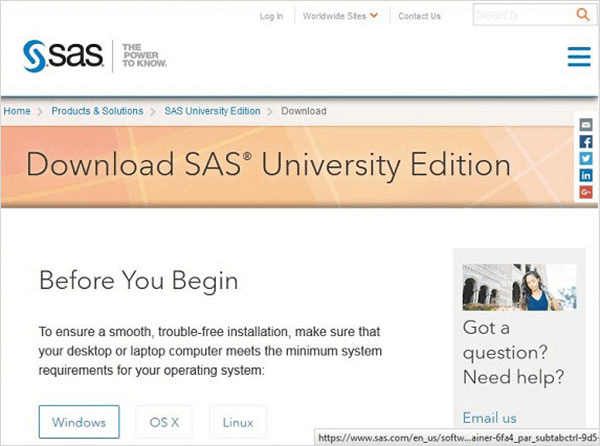
Setup Virtualization Software
On the same website, scroll down to find the installation step 1. The links to download the virtualization software of your choice are provided in this step.
You can skip this step if your machine already has one of these programs installed.
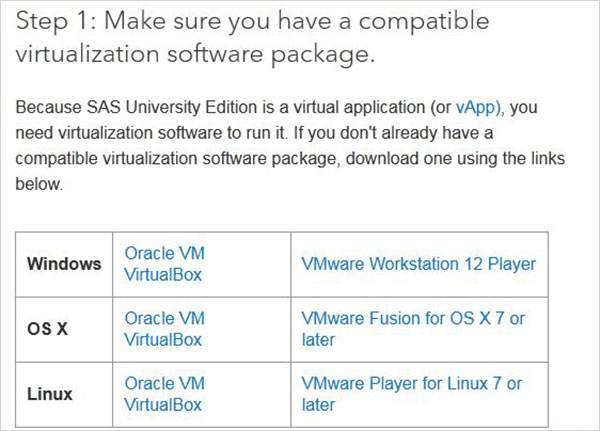
Quick start virtualization software
If you have never used a virtualization environment before, you can become acquainted with it by watching the step-2 guidelines and movies that are provided.
If you already know this, you can skip this step once more.
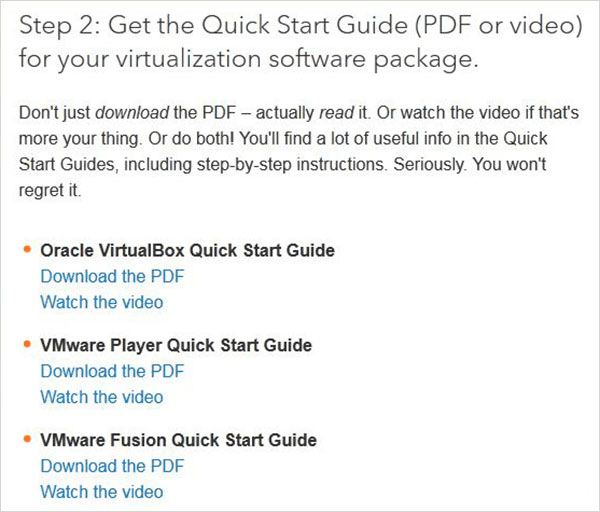
Download the Zip file
Step 3 allows you to select the SAS University Edition version that is most suited for your virtualization setup. The file appears as a zip file named unvbasicvapp__9411005__vmx__en__sp0__1.zip when it downloads.
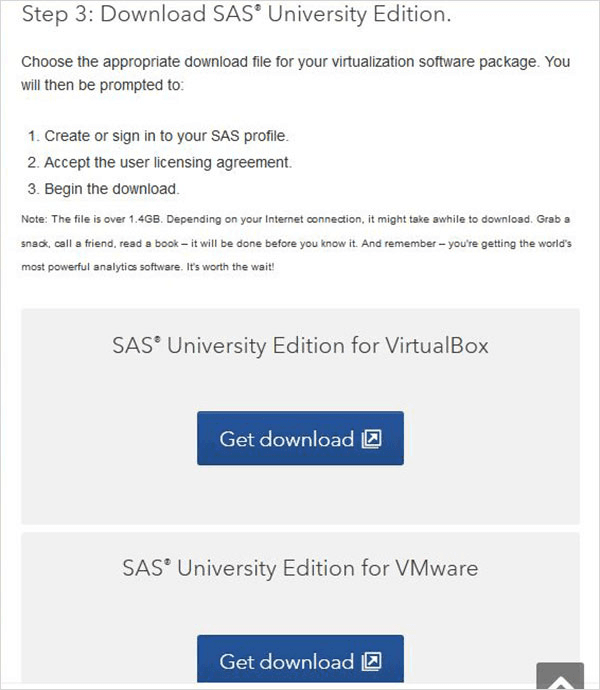
Extract the zip file.
You must unzip the aforementioned zip file and store it in the proper directory. In our instance, we selected the VMware zip file, which, when unzipping, displays the files shown below.
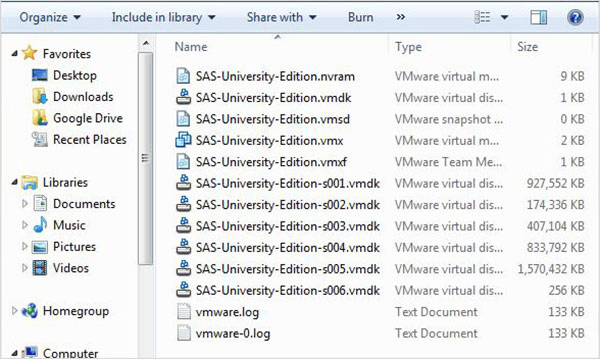
Loading the virtual machine
Launch the VMware player (or workstation) and choose the file ending in.vmx. The screen below shows up. Please take note of the virtual machine’s default parameters, including memory and hard drive space.
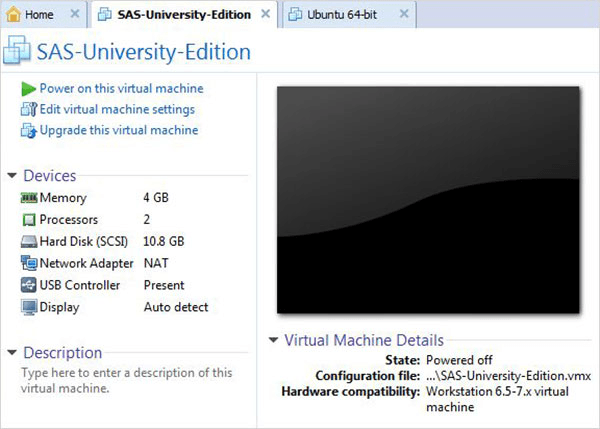
Power on the Virtual Machine
To begin using this virtual machine, click the Power button next to the green arrow. This screen comes up.
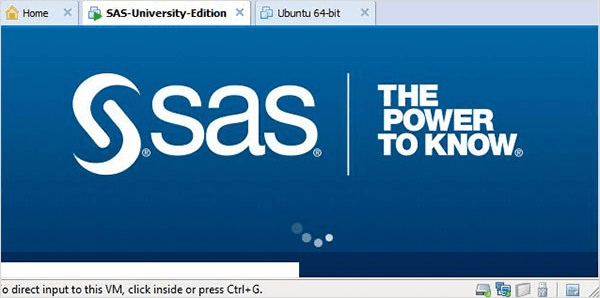
When the SAS virtual machine is loaded, the page below displays. Then, the virtual machine that is now operating prompts the user to navigate to a URL that will open the SAS environment.
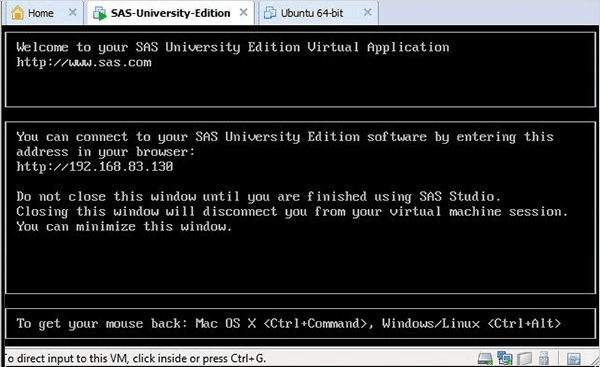
Starting SAS Studio
Launch a new tab in your browser and enter the aforementioned URL (which varies depending on the PC). The screen below shows that the SAS environment is prepared.
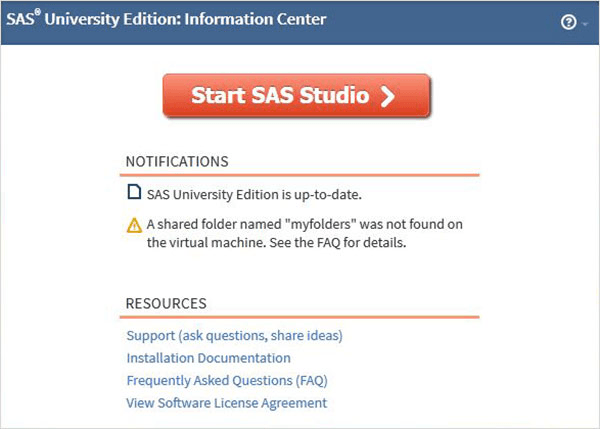
The SAS Environment
The SAS environment appears when we select Start SAS Studio, and it starts by default in visual programmer mode as seen below.
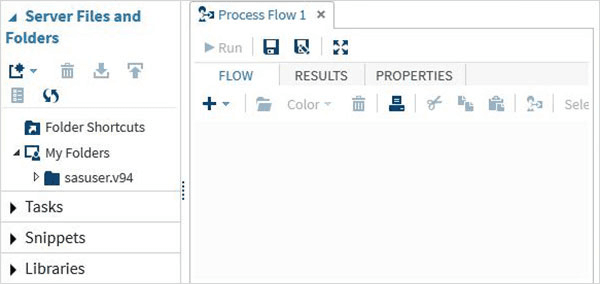
Alternatively, by selecting the drop-down menu, we can switch it to SAS programmer mode.
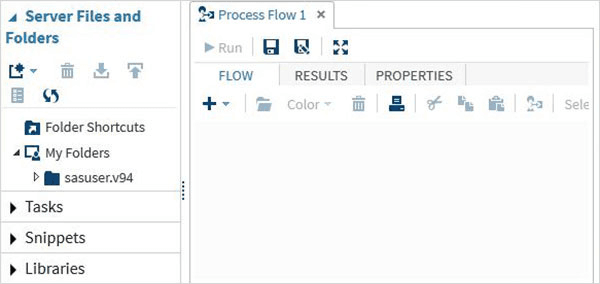
We can now begin writing SAS programs. Reshape your career with our big data course at SLA.
Program Structure of SAS
In SAS programming, data sets are created or read into memory first, and analysis is subsequently performed on the data. To do this, we must comprehend the flow of a program’s coding. The steps needed to write a SAS program in the prescribed order are depicted in the diagram below.
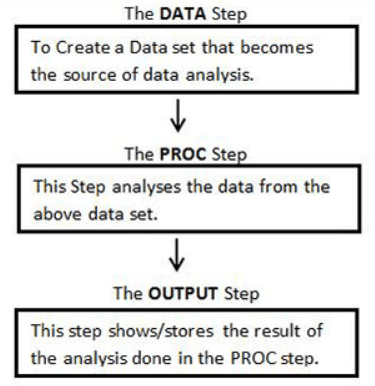
To read the input data, analyze the data, and provide the analysis’s output, any SAS application needs to follow these steps. Additionally, for each step to be executed completely, the RUN statement must be executed after the step.
DATA Step
In this stage, the necessary data set is loaded into SAS memory, and the variables, also referred to as columns, of the data set, are identified. It also records the data (also known as subjects or observations).
The following is the syntax for the DATA statement.
Syntax
DATA data_set_name; #Name the data set.
INPUT var1,var2,var3; #Define the variables in this data set.
NEW_VAR; #Create new variables.
LABEL; #Assign labels to variables.
DATALINES; #Enter the data.
RUN;
Example
The example below shows how to name the data set, define the variables, add new variables, and straightforwardly enter data. In this case, numeric values lack the $ at the end of the string variables.
DATA TEMP;
INPUT ID $ NAME $ SALARY DEPARTMENT $;
comm = SALARY*0.25;
LABEL ID = ‘Employee ID’ comm = ‘COMMISION’;
DATALINES;
1 Rick 623.3 IT
2 Dan 515.2 Operations
3 Michelle 611 IT
4 Ryan 729 HR
5 Gary 843.25 Finance
6 Nina 578 IT
7 Simon 632.8 Operations
8 Guru 722.5 Finance
;
RUN;
PROC Step
To analyze the data, this step requires calling an SAS built-in method.
Syntax
PROC procedure_name options; #The name of the proc.
RUN;
Example
The example below demonstrates how to print the mean values of the numeric variables in the data set using the MEANS method.
PROC MEANS;
RUN;
Ezoic
The OUTPUT Step
Conditional output statements can be used to display the data from the data sets.
Syntax
PROC PRINT DATA = data_set;
OPTIONS;
RUN;
Example
The following example demonstrates how to utilize the where clause in the output to select a subset of the data set’s records.
PROC PRINT DATA = TEMP;
WHERE SALARY > 700;
RUN;
The complete SAS Program
The complete code for every step listed above can be found here.
****DATA STEP*******;
DATA TEMP;
INPUT ID NAME $ SALARY DEPARTMENT $;
LABEL ID = “EMP ID’;
DATALINES;
1 FELIX 763.1 IT
2 ORAL 781.9 OPERATIONS
3 HUSSAIN 652`HR
4 RYAN 729 HR
5 GARY 843.25 FINANCE
6 JANET 545 SALES
7 PUPPY 762 DEVELOPMENT
8 GURU 722.5 FINANCE
;
RUN;
*PROC STEP***********;
PROC MEANS;
RUN;
*OUTPUT STEP**********;
PROC PRINT DATA=TEMP;
WHERE SALARY > 700;
RUN;
Explore our data science courses at SLA and kickstart your career in this promising field.
Basic Syntax
The following syntax rules apply to the three main parts of any SAS program: statements, variables, and data sets.
SAS Statements
- A statement may begin and stop anywhere. The statement concludes with a semicolon on the final line.
- Each SAS statement ends with a semicolon, and several statements can be on the same line.
- The elements of a SAS program statement can be divided using space.
- Keywords in SAS are not case-sensitive.
- A RUN statement must be used to conclude each SAS program.
SAS Variable Names
A column in the SAS data set is represented by an SAS variable. The variable names adhere to the guidelines below:
- Its maximum length is 32 characters.
- Blanks are not allowed in it.
- It must begin with an underscore (_) or the letters A through Z (case insensitive).
- Numbers are acceptable, but not as the initial character.
- Case does not matter when naming variables.
Example
# Valid Variable Names
REVENUE_YEAR
MaxVal
_Length
# Invalid variable Names
Miles Per Liter #contains Space.
RainfFall% # contains apecial character other than underscore.
90_high # Starts with a number.
SAS Data Set
A new SAS data set is created and indicated by the DATA statement.
The following are the guidelines for creating DATA sets:
- A temporary data set name is indicated by a single word following the DATA declaration. which implies that after the session, the data set is deleted.
- A library name can be appended to the data set name to make it permanent. This implies that the data set endures after the end of the session.
- SAS generates a temporary data set with a name produced by SAS, such as DATA1, DATA2, etc., if the SAS data set name is omitted.
Example
# Temporary data sets.
DATA TempData;
DATA abc;
DATA newdat;
# Permanent data sets.
DATA LIBRARY1.DATA1
DATA MYLIB.newdat;
SAS File Extensions
Windows users save SAS applications, data files, and program results under several extensions.
- *.sas: The file *.sas contains the SAS code, which may be modified with any text editor or the SAS Editor.
- *.log: It is an abbreviation for the SAS Log File, which holds details on the data set, errors, and warnings for an SAS program that has been submitted.
- *.mht/ *.html: It stands for the file with SAS Results.
- *.sas7bdat: It stands for SAS Data File, which is a SAS data file that includes variable names, labels, and computation results.
Comments in SAS
There are two ways to specify comments in SAS code. These two formats are listed below.
*message; type comment
*message comments are allowed, but they cannot have semicolons or mismatched quotation marks inside of them.
Additionally, these comments shouldn’t contain any references to macro statements. It can be any length and span several lines.
Here’s an example of a single-line comment:
* This is a comment;
An example of a multiline comment is shown below.
* This is the first line of the comment
* This is the second line of the comment;
/*message*/ type comment
The /*message*/ comment is a more often-used format that is not nested. However, it can be any length and span several lines. Here’s an example of a single-line comment:
/* This is a comment. */
Here’s an example of a multiline comment:
/* This is the first line of the comment
* This is the second line of the comment. */
Enroll in our DevOps course program and accelerate your software developer career.
Advantages of SAS
Here are the advantages of SAS:
- Easy to learn: SAS is an excellent option for individuals with limited programming knowledge because of its straightforward syntax and user interface, which includes graphs and charts.
- Data security: Since SAS is a closed-source application, unauthorized individuals will have a difficult time accessing systems because the code isn’t accessible to the general public.
- Tested algorithms: Before making the algorithms public, developers rigorously test and examine them.
- Easy to debug: The program’s ease of understanding makes it simple to identify and fix mistakes.
- Handles large databases: SAS can handle large databases with ease.
- Career opportunities: An SAS certification can open up new career opportunities and leverage the power of SAS as an analytics tool.
- Expanding its Platform: To integrate new technologies like artificial intelligence and machine learning, SAS is expanding its platform.
Conclusion
SAS is a software program that runs on commands and is used for both statistical analysis and data visualization. We hope this SAS tutorial will help you understand the fundamentals. Learn comprehensively through our SAS training in Chennai.