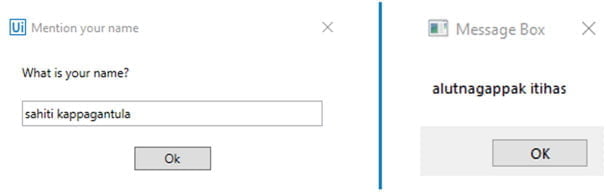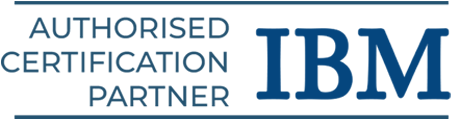A Brief Overview of Prominent RPA Tool : UiPath
Using RPA Tools, simple to complicated tasks can be automated through the robotic process automation (RPA) method. UiPath RPA tool is one of the most popular tools on the market today. With the best possible scores in strategy and market presence, UiPath has been designated the leader by Forrester.
Therefore, we will give you an overview of UiPath RPA tool by talking about the following issues in this article on What is UiPath. Learn the UiPath Course in Chennai at Softlogic Systems with Placement Assistance.
What is UiPath?
Robotic process automation software called UiPath is used to automate Windows desktop tasks. The use of drag-and-drop functionality is automating repetitive or duplicate activities and removes the need for human participation.
This program comes with an active community to help with problem- solving and offers multiple editions to support various user types.
The 2019 Deloitte Technology Fast 500 lists UiPath as the top company in North America. International businesses including, Airbus, NASA, AUTODESK, DHL, HP, PARADISE, and others use it.
Being the industry leader and by offering a variety of editions, it strives to ensure that it caters to all types of audiences, whether they be newcomers or seasoned professionals working in prestigious organizations.
UiPath Editions
The many editions offered by UiPath are listed below.
Community Cloud : Small teams or individuals typically utilize the Community Cloud version to try automating tasks.
Studio : People who want to use UiPath on an enterprise level should use the Studio version.
Enterprise Cloud : This version/edition, which includes Studio, Robots, and Orchestrator, is a cloud-based version of the full RPA platform, as the name suggests.
Enterprise Server : This edition of UiPath’s enterprise automation platform, which consists of Studio, Robots, and Orchestrator, is available on-premises.
UiPath Installation
You can choose which edition you want to install by going to the start-trial link and selecting it. The optimal procedures for UiPath installation can then be found in my paper.
By this point, you must be familiar with the fundamentals of UiPath and have installed it.
Learn at Softlogic, the Best UiPath Training Course with Best Practices, if you want to learn them practically.
UiPath Architecture
The following three elements make up the UiPath architecture or its platform components:
UiPath Studio : With the use of a visual designer called UiPath Studio, you can create automation workflows using pre-built activities. Depending on the needs of the client, this automation could be utilized to automate a straightforward or complicated task.
UiPath Robot : The automation developed in UiPath Studio is carried out by UiPath Robots. Consequently, confirm that your robot is present and prepared to carry out tasks.
UiPath Orchestrator – This UiPath product is used to publish projects or automation workflows so that they can be used by multiple systems at once.
Project Templates
The following are the various project templates available in UiPath RPA tool:
Process: It is for creating a blank project that can be used to construct different kinds of automation applications.
Library: Using this template, reusable parts can be created and published as a single library. The developed libraries can also be included in automation processes as dependencies.
Orchestration Process: As the title suggests, an orchestration process is implemented using this type of project template, along with lengthy transactions.
Background Process : The Background Process is used to build a process that can operate in the background without requiring human input. A robot can also have several background tasks running at once.
Robotic Enterprise Framework: With the help of this project template, a business procedure that is appropriate for large-scale deployments can be created.
Trigger-Based Attended Automation: As the name implies, trigger-based attended automation is used to start automation in reaction to keyboard or mouse user events.
Transactional Process: Using this template, the automated workflow is represented as a flowchart.
Studio Components for UiPath
The following panels make up UiPath Studio’s primary parts :
Ribbon Tab : This tab has three options (Start, Design, and Execute) and offers tools for saving projects, opening recently closed projects, designing automation workflows, debugging tasks, and putting workflows into action.
Activity Pane : You can drag and drop the activities from this pane into the workspace to automate workflows.
Properties Pane : All of the activities are configured using this pane. To create the scope, output variables, and other aspects of activities, almost all of them must be configured.
Output Pane: As its name implies, this tool is used to review the results of an automation procedure.
Practical Exercise on UiPath RPA tool
Reversing a String using UiPath Automation
- Step 1 : By selecting the “Process” and entering the project’s name, location, and description, you can create a blank project. Look below.
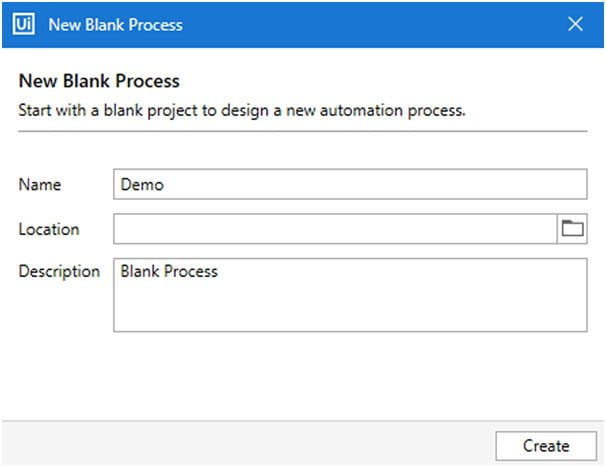
- Step 2 : Drag and drop an input dialog after a sequence in the main panel.
- Step 3 : Mention "Mention your name" in the input dialog’s title area and "What is your name?" in the label section.
- Step 4 : Select the output section in the properties area of the input dialog action, then hit CTRL + K to create a sample output variable.
- Step 5 : After that, drag and drop an Assign activity and define a variable as an output in the Assign activities section. Next, the phrase "New String" is mentioned in the value part (sample.ToCharArray.Reverse.ToArray).
- Step 6 : Verify that the data type of the newly created variable is “String”.
- Step 7 : Lastly, provide a message box to show the output and identify the output variable (made in Step 2) as the output.
- Step 8 : Press the “Run” button to complete the project. The following should be your final workflow:
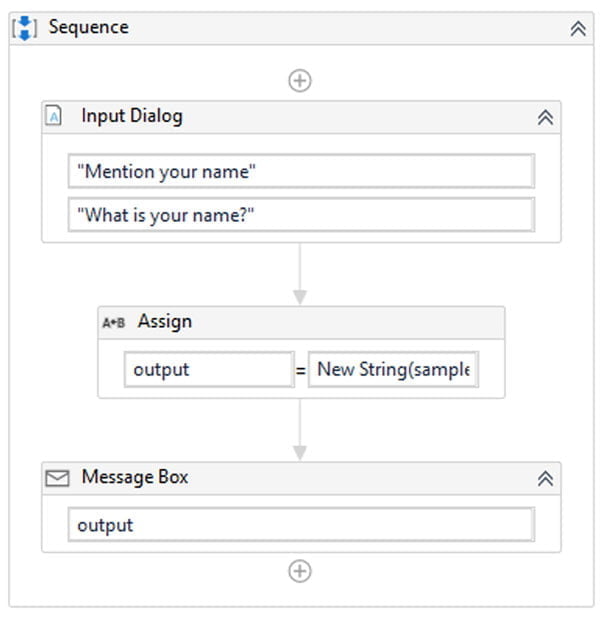
Output
Conclusion
We hope this article makes you understand the overview and the architecture of the UiPath RPA tool. Try the exercise to understand much better. Join Softlogic for the Best UiPath Training in Chennai.